Downloading Data
You can download the collected data to your laptop/computer for further analysis.
- On the main menu, click Download > Standard to go to the standard download page.
This page provides download link of the completed downloading tasks if any. - Click Export data.
- In the device list, select one or more devices you need to download data.
- Select the data type, data format and time range.
Note that KML format and GPX format are only available for GNSS data type. You can select any time range in months before the current time.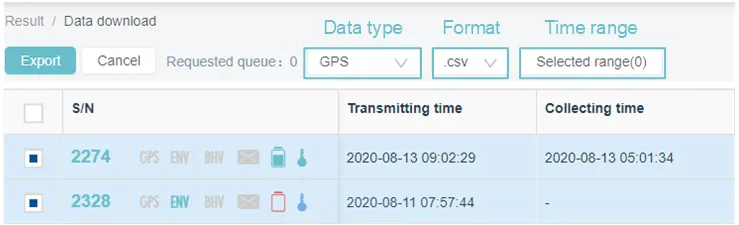
- Click Download.
Data center starts preparing data in the background. You can see the progress on the page. Time required to prepare data depends on the data amount. - When the data is ready, locate the data in the list and click the download link to download it to your computer.
If you download data for multiple devices, you can search the device by the device number at the search bar.
Data center also provides you with the advanced downloading, which enables you to download data for any specified period, merge different data into one file, or specify the downloaded file name. To use the advanced downloading, click Download > Customize
Note: If you have downloaded the same data (meaning same device, same data type, and same time period), data center will not provide you with a new download link. You need to find the last download link in the download list to download the data. You can also go to the device details page, and then click Download on the left menu to enter the download list of the device to download data.
If the device you selected did not collect the corresponding data, you will see a blank download link as shown below
For more information on the explanation of the fields in the downloaded CSV file, see CSV field explanation