DEBUT Series Quick Start (TAG G)
Debut TAG G is an active gateway device capable of connecting to and downloading data from any Debut series terminal devices.
With GNSS, 4G network communication modules, multiple sensors, flexible power-supply sources, and Druid’s patented INTELINK technology, it is usually used in the field to provide network communication for other Debut devices that are not capable of network connection by itself due to size limitation, to monitor colony entry/exit behaviors, and to search for lost devices.
System Architecture
The flow-chart below shows how TAG G functions as a gateway for communication between Debut devices and cloud server via cellular network. And you can also use your mobile phone to perform real-time operations on other Debut devices via TAG G (relay mode).

Before Using
Make sure you have an Ecotopia account to log in to Ecotopia App and data center.
- Ecotopia App: Search "Ecotopia" on App Store or Google Play. This is the App icon:
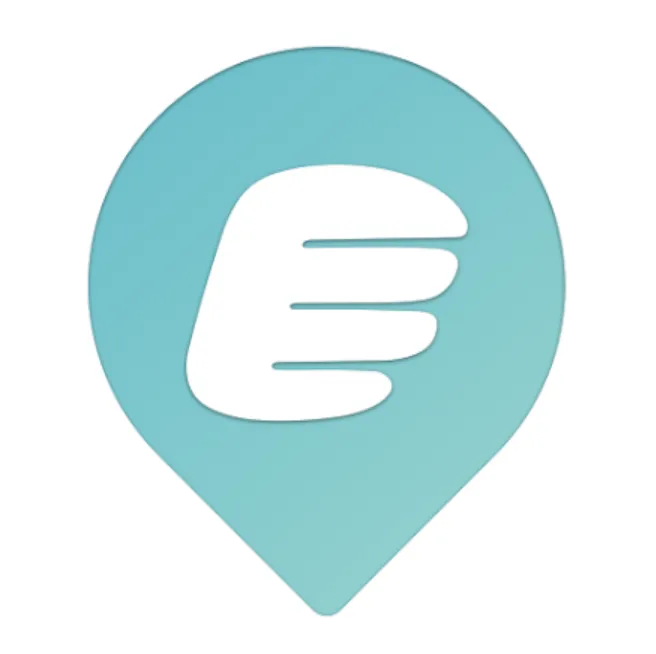
- Ecotopia data center: https://www.ecotopiago.com/
Note: If your devices are registered in other server, the App name and logo, and data center address might be different. Please consult your sales representative.
You can operate all devices under the account after logging in. Before test, please switch the data subscription status from the default "Archived" to "Subscribed". Click “Change Status” on the top right to process multiple devices.
Getting Started
Step 1: Associate Devices with TAG G
Log in to Ecotopia data center, and click Device > Gateway from the left sidebar menu.
Here you will see your gateway device list including TAG G. Click icon on the right side of the list to enter terminal device list page. Then click
to choose the devices to assign to TAG G.
On the Gateway list page, you will also see Batch white list button on the top right, click this to whitelist devices for multiple gateway devices.
Note
- By default, TAG G can only interact with devices that have been associated with it.
- Sometime users request that their TAG Gs that are placed in hot-spots on migrating flyways to be able to download data from all devices. This is also achievable. Please contact your sales representative for this. We will evaluate the status of your TAG G to grant it (mainly for the network connection stability in case data from other researchers get stuck in your TAG G).
- You can associate one device with multiple TAG Gs.
Step 2: Turn On TAG G
TAG G is equipped with a small magnet piece at the back of its housing. Take out the magnet piece, and the TAG G will be ON. Put the magnet piece back, the TAG G will be OFF.
Sometimes when the action for removing the magnet piece is not smooth, it’s possible that the TAG G is accidentally turned off again during the process. Then you will find the TAG G still off without the magnet piece. We recommend that you use Ecotopia App to scan for it to confirm that it is ON.
Below are the steps for using Ecotopia App to turn it on.
Authorize Bluetooth to Ecotopia App, and log in with your account.
On Ecotopia App, tap
on top right to scan QR code on TAG G, and follow the instructions to turn it on.
Step 3: Deliver Settings to TAG G
This is generally not required when a TAG G is in a place with network connection, because it will synchronize with the server to obtain the settings.
However, if it is not the case, you need to use your Ecotopia App to obtain the settings from the server (no action required if the phone is connected to the network) and deliver the settings to the devices via INTELINK connection. Remember, this applies to every time you want to renew the setting for a device.
Note: If you plan to initialize your device or in an environment without mobile network, please make sure you have cached all necessary information in your mobile phone beforehand. For details, please see Cache Management.
Then, TAG G will start to collect its own data, scan for other DEBUT devices associated with it, and transmit data via 2G/3G/4G network (if available), following its settings.
Note: TAG G has two groups of settings. The settings you see on Ecotopia App and webpage are its terminal settings. Its gateway settings (such as the scanning intervals, data downloading intervals, device entry/exit monitoring and reporting intervals, beacon locating switch, etc.) are described Gateway Configuration.
Usage Scenarios
TAG G can be used either as a fixed station deployed in the field for automatic scanning and operating, or as a mobile relay that extends the INTELINK scanning distance of your mobile phone.
As a Robot in Field
TAG G can be fixed in a certain location to automatically scan for devices within its communication range, download data from them, deliver new settings to them, and monitor their entry/exit.
Due to its small size and integrated solar-charging, it is typically hung on a tree branch. You can design different way to deploy it. To achieve maximum communication range, it’s suggested to deploy TAG G in an open space without obstacles (such as walls, woods, or hills), and lift it to at least 2 meters from the floor beneath.
If you are going to place the TAG G in a place without the network coverage that can be used by the TAG G, you don’t need to worry about TAG G’s capability of downloading the data from other DEBUT devices, but the TAG G will not be able to upload data to cloud server.
In this case, you can visit TAG G once in a while and use your Ecotopia App to download all data stored in TAG G. When your phone that temporarily holds the data connects to network again, you can manually upload the data in Ecotopia App.
As Mobile Relay
As you know, a mobile phone with Bluetooth function can be used as a gateway for DEBUT devices, only with limited communication distance compared to professional gateway devices. But you can always use TAG G as a relay to lengthen the communication distance to up to 600 meters (optimal environment).
With TAG G as a relay, you can connect your phone to devices remotely and perform real-time operations, such as showing all devices nearby on the phone screen, downloading their data immediately, delivering new settings, streamlining the raw acceleration data, or being guided to find a certain device.
Steps for using TAG G as a relay:
- Log in to your Ecotopia App, and make sure the TAG G has been turned on.
- Tap
icon on the App, and all DEBUT devices under the account are shown.
- Tap to choose one device or tap and hold to choose multiple devices, and then choose the operation you want.
You phone will first try to connect the device directly. If not reachable, it will automatically employ the TAG G to scan. This way the connection range of your phone is greatly enhanced.
Note: When you’re carrying TAG G while walking/driving during fieldwork, please watch out and take care of yourself.
Gateway Configuration
Due to some technical consideration, configuration parameters of TAG G’s gateway functions are not yet open to users. Below is a brief introduction to help you better understand how the TAG G works.
Gateway Mode
By default, it is set to interact with only the devices associated with it. However, it is also capable of functioning as a universal gateway that collects data from any DEBUT devices that get into its scanning range. Contact your sales representative if you have such requirement.
Device Management
The TAG G, if not configured to universal mode, will be able to deliver settings to and upgrade firmware for devices associated with it and come into its scanning range.
INTELINK Scanning Parameters
By default, the TAG G is set to scan in a duty cycle mode of 30s in every 60s. And a device is limited to connect to TAG G only once in every 30 mins. Such default settings are used to take care of the long-term power consumption of both the TAG G and the devices.
If you have other requirements, such as intensive scanning in a certain period, please contact your sales representative to assist evaluation and modification.
Extra Function: E-fence Record
This function is activated by default. So that the TAG G will check every 10 minutes to see whether any devices has newly entered or exited from its scanning range.
This is typically used for nest-usage monitoring scenario.
Extra Function: INTELINK Summary
If your TAG G is activated with this function, then it will provide detailed logs of which devices were detected at what time. Such data can be used for proximity analysis.
Extra Function: Gateway Scanning Records
With this function, the gateway also records the signal strength each time it detects a device. This is activated only when tri-angulation positioning is required.
Recharging TAG G
TAG G is integrated with high efficiency solar unit for automatic charging. However, if you have special need, you can always use a charger to manually recharge it.
Contact your sales representative if you have such requirements.

Data Service Fee Management
Data service fee consumption of a device in each month is determined by its data subscription status during that month. To optimize the data service fees for your devices, it is important to manage their data subscription status based on your needs.
In addition, please keep your account balance positive to avoid disruptions to data services. To recharge your data service fee, please contact your sales representative for assistance.
For more information, see Ecotopia Data Service Fee.
SATISFACTION GUARANTEE
Druid Technology offers triple satisfaction guarantee to relieve you from any worries.
6-Month Return & Refund Policy (Customized Products Excluded)
You may request a return[1] and refund within 6 months from the purchase date if dissatisfied with the device. The customer is responsible for two-way shipping costs, including any applicable customs duties and data service fees incurred during the ownership period.
Limitations:
- The device must not have been deployed, physically modified or tampered with, or show visible damage.
- It must be stored and maintained in accordance with guidelines[2].
- Any testing must have been conducted within specified environmental parameters.
- The device must remain fully functional as verified through remote diagnostic testing by Druid technicians.
1-Year Limited Warranty
Your device is covered by a 1-year limited warranty from the purchase date. During this period, Druid will repair or replace defective devices at our discretion, subject to technical feasibility. The device must be returned[1] to Druid for service.
Limitations:
This warranty does not cover defects caused by:
- Improper storage, maintenance, handling, or use outside guidelines[2] or application scenarios agreed upon with Druid or its sales representatives prior to purchase
- Physical damage
DEBUT Renewal Plan (Optional)
Apart from return & refund and limited warranty, you can purchase DEBUT Renewal Plan as a lifetime insurance that offers you a new device without condition. You can also purchase renewal plan for the replaced new device. After the service is used, the status of old device will turn to Deleted.
Disclaimer
This warranty policy constitutes the sole and exclusive remedy available to customers and supersedes all other warranties, express or implied, including any warranties of merchantability or fitness for a particular purpose. We reserve the right to modify this policy at any time without prior notice. Please refer to the latest version of our warranty policy on our website for the most current information.
[1]: Please always contact us before shipping any device back to Druid Technology, especially for international shipments. We require time to prepare necessary documents for customs clearance. Without prior notification, we will NOT be able to facilitate customs clearance, and:
- Packages may be returned to the customer, and the customer will be responsible for the return shipping fees.
- Customs may reject or destroy the package, depending on regulations.
[2]: Failure to adhere to below guidelines for storage, maintenance, or usage may void your warranty coverage. Malfunctions, performance degradation, or permanent damage resulting from non-compliance will not qualify for repair or replacement under warranty. Carefully review the guidelines below to maintain warranty protection.
Storage Environment
Ensure the device is turned off before storage.
Temperature
- Store the device in environments between -10°C to 35°C.
- For optimal preservation, place the device in an anti-static plastic bag and store it in a refrigerator’s crisper drawer.
- Avoid exposure to temperatures below -20°C or above 60°C, as extreme conditions may cause irreversible damage.
Electromagnetic Exposure
- Keep the device away from magnetic or electric fields (e.g., those emitted by power transformers).
Physical Handling
- Store in a secure location to prevent accidental drops onto hard surfaces.
- Do not dismantle, alter, or tamper with the device.
Battery Maintenance
Regular Charging
Charge the battery according to the cycle specifications for your device model. This is critical for models with smaller batteries like ULTRA. Contact your sales representative for model-specific charging protocols. Click HERE to know how long it takes to fully charge a battery.
Model Battery charging cycle ULTRA / NANO P1 Lite, etc. once every 2 weeks NANO / MINI / INTERREX / FLEX II, etc. once every 1 month FLEX II Argos / FLEX II MAX / LEGO, etc. once every 2~3 months YAWL C2 Max 550 / YAWL C4 Max 550, etc. once every 3~4 months HUB 4G, etc. once every 6 months Charging Verification Process
- After charging, launch Ecotopia App and select the Intelink icon (middle-bottom corner).
- Navigate to the Intelink page and wait until device UUIDs in the list transition from grey to highlighted.
- Check the battery level.
- Below 4 V: Continue charging.
- 4 V or higher: Turn on the device, synchronize data, and turn it off for storage. There is no need to modify the device's data service status during this process.
Usage
Pre-Deployment Testing
Conduct a pre-deployment functionality test to verify data transmission. Test the device for at least 7 days prior to deployment to ensure operational reliability and familiarize yourself with the tracking system. For cellular/satellite transmission models, ensure data is collected and transmitted via non-Intelink methods at least 3 times before deployment.Solar Panel Exposure
Verify the solar panel is fully exposed for deployment, accounting for animal behavior (e.g., body movement, molting). Never allow the panel to be partially or fully blocked by feathers, debris, or other materials.Proper Setting
Align GNSS and transmission intervals with the target species' behavior (e.g., migration, breeding, hibernation) and environmental conditions (e.g., seasonal light/temperature changes). Overly frequent intervals may cause battery drain, and long-time battery drain can degrade performance and battery health. Contact the support team to design species-and-habitat-optimized intervals for your study.